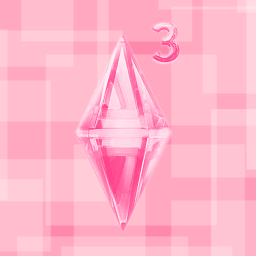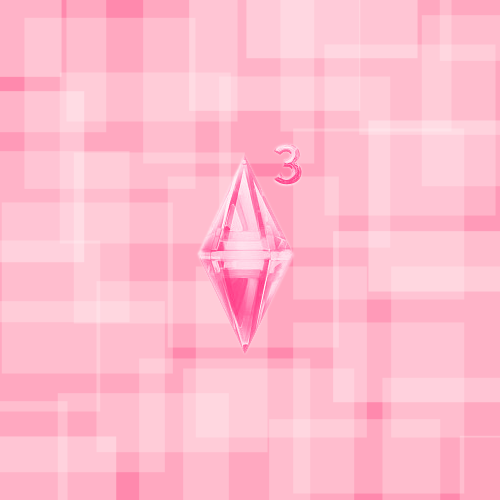Setup
- Create A World (CAW)
- Custom install
Documents\Electronic Arts\The Sims 3- Start Menu
regedit.exeComputer\HKEY_LOCAL_MACHINE\SOFTWARE\WOW6432Node\Sims(Steam)- Right Click
Sims(Steam) - Export
- Edit in text editor
- Find:
Wow6432Node\Sims(Steam) - Replace with:
Wow6432Node\Sims - Save
- File
- Import
How to Export a Pre-Made World into CAW
Pre-Requisites
- Create A World (CAW)
- S3PE
- The Sims 3 Game
Instructions
- Start CAW
- File
- New World
- Choose any
- Example: LargeFlatMap300, 100 Height, Lush
- OK
- File
- Save As
- Temp.world
- Save
Wait for the "Save Successful" popup- OK
- Close CAW
- Open S3PE
- File
- Open
- Go to
Documents\Electronic Arts\The Sims 3 Create A World Tool\UserToolData\Worlds - Temp.world
- Open
- Resource
- Import
- From Package
- Navigate to the world you want to edit
- Example: Sunset Valley.world
- Open
- Import Files:
- YES — Replace Duplicates
- YES — Compress
- YES — Use Resource Name
- Import
- NO — Autosave
- On the bottom, there are checkboxes and text fields
- Underneath
Tag, checkmark and writeWPIDinto the text field - Click the
Setbutton - Checkmark the
Filter Active - Delete WPID file(s)
- Uncheck the box under Tag
- Underneath
ResourceType, checkmark and write0x296A6258into the text field - Click the
Setbutton - Delete the UNKN 0x296A6258 file(s)
- Underneath
- Close the program this way to see that the saving process is fully complete:
- Top Right RED X (Close the program)
- Save Now?
- YES
- Wait for the entire program (S3PE) to close
- Open CAW
- File
- Open World
- Temp.world
- Open
- Left Pane that says “World Layers”
- Right click Temp.world
- Add/Edit Description
- Enter the desired name
- Enter the desired description
- Select a 256x256 24-bit image
- Example
- OK
- DO NOT MAKE ANY OTHER CHANGES TO THE WORLD
- File
- Save As
- Sunset Valley Edited.world (Or whatever you want)
- Save
- Wait for the “Save Successful” popup
- OK
- Close CAW
- Open File Explorer
- Go to:
Documents\Electronic Arts\The Sims 3 Create A World Tool\UserToolData\Worlds - Delete Temp.world & the folder
- Continue on to the next section
Edit World
- Open CAW
- File
- Open world
- Select a world
- Open
- Make any edits you want
- Save frequently if you plan to make lots of changes
- Wait for the “Save Successful” popup
- File
- Select World to Export
- Select your newly created world (Example: Sunset Valley Edited.world)
- Open
Wait for the "Success! World Export was Successful!" popup- OK
- Go to
Documents/Electronic Arts/The Sims 3/Exports - Select the world
- CTRL + X
- Go to
Documents/Electronic Arts/The Sims 3/Downloads - CTRL + V
- Launch The Sims 3 Launcher
- Downloads
- CHECKMARK the world
- Install
Wait for installer- OK
- Launch The Sims 3
- Create a new game
- Select your world
- Play
- Enjoy